I needed to use XML-RPC on one of my sites to verify that I owned the site. Normally that's not a problem with WordPress sites, because XML-RPC is enabled by default.
However, I always turn it off and block access to it through iThemes Security.
To enable XML-RPC on WordPress, go through your security, speed and caching plugins and re-enable XML-RPC until yourdomain.com/xmlrpc.php says "XML-RPC server accepts POST requests only". Also check your theme for add_filter ("xmlrpc_enabled", "__return_false") if that doesn't re-enable it.
I re-enabled XML-RPC through iThemes Security by going to Security -> Settings, and clicking "Configure Settings" in the WordPress Tweaks section.
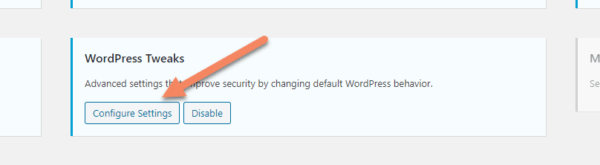
I then changed the XML-RPC section to "Enable XML-RPC" and changed the Multiple Authentication Attempts per XML-RPC Request to "Allow".
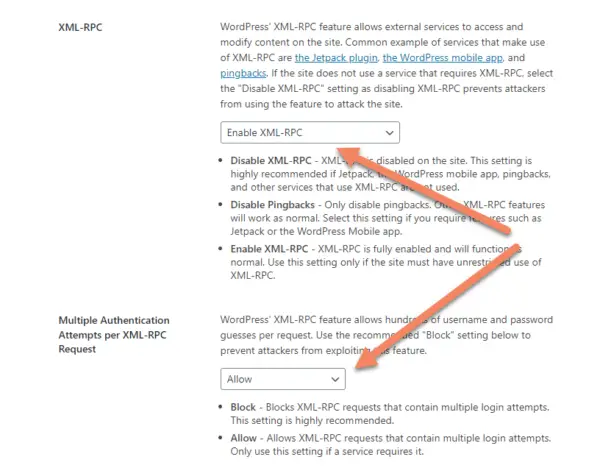
Unfortunately, that wasn't enough and I was still getting the error message that it was disabled.
I was able to fix it eventually. This is how I did it.
In all the research I did, they just kept telling me that XML_RPC was enabled by default since WordPress 3.5 and to go to Settings -> Writing -> Remote Publishing and check the checkbox.
As you can see, I don't have that checkbox, or even the Remote Publishing section:
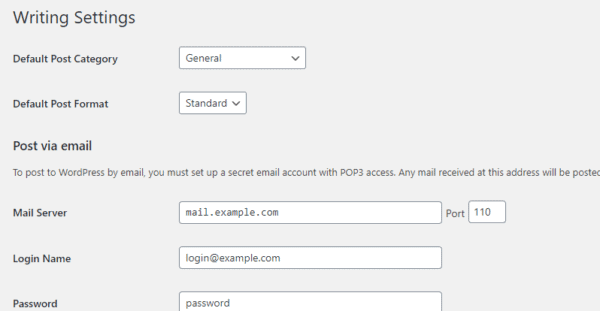
I kept getting a message from the verification service that XML-RPC was disabled, but that was all there was to the error message.
I went to mydomain.com/xmlrpc.php in the browser and saw this:
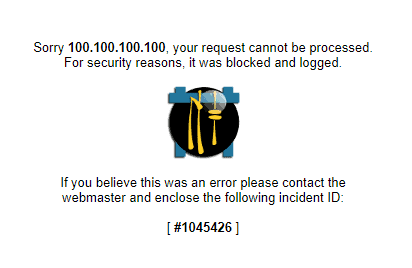
I deactivated Ninja Firewall, iThemes Security and all the plugins that I thought might have disabled XML-RPC.
I kept getting this rather unhelpful error message when I went to mydomain.com/xmlrpc.php:
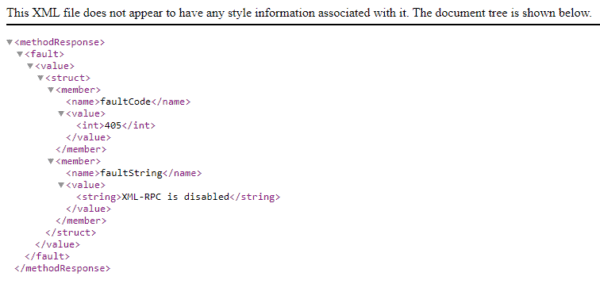
It basically says "there's a problem, XML-RPC is disabled", without giving anything useful. Fault Code 405 is just a generic "access not allowed" error message.
I checked .htaccess and wp-config.php for possible remnants of the blocking code, but there was nothing related to XML-RPC in there.
At this point, I was near to giving up and telling myself it just wasn't worth the trouble, but I figured I'd give it another couple of minutes.
I knew it wasn't an issue with my theme or child theme. If you're not sure, check for this code:
add_filter ( 'xmlrpc_enabled', '__return_false' );I started going through the process I walk through in How To Fix WordPress where you deactivate the plugins. Rather than deactivate the plugins all at once, I did it one by one, refreshing /xml-rpc.php after each.
It turns out the culprit was the A2 Optimized WP plugin!
I didn't think a caching / speed plugin would impact the remote posting service. If you're having an issue, make sure you check those too.
Finally, mydomain.com/xmlrpc.php showed "XML-RPC server accepts POST requests only" and the verification system worked.


My problem is still there and I applied all the procedures to enable it again.
Please let me know if there any plugin or something which can enable it for me again.
By the way, Thanks for the helpful article.
If you open a copy of your theme in something like Atom, you can search all files for xmlrpc_enabled to see if it's turned off anywhere.
After going through all the checks in this guide, you would try to deactivate all your plugins and switch your theme to Twenty Twenty One. If it's still not showing anything on mydomain.com/xmlrpc.php then it's likely something on your server.
If it does come back on, switch your theme back, then plugins one by one, checking if it knocks out xmlrpc.php.
The only other thing I can think to try is to add add_filter ( 'xmlrpc_enabled', '__return_true' ); to your functions.php on your child theme.
Get a security plugin like application passwords. It will take care of enabling xmlrpc and giving you a set of autogenerated passwords for your individual applications.