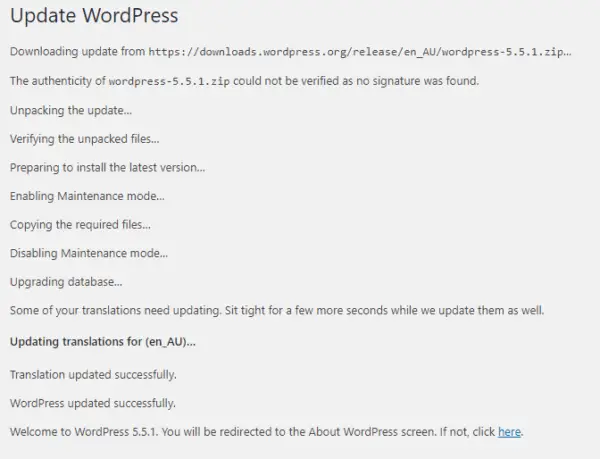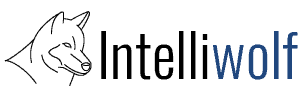From time to time, when I'm updating WordPress, I get hit with the error message "Another update is currently in progress".
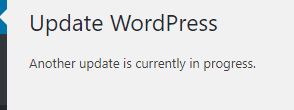
This is caused by a line (possibly two) in the database that is supposed to stop clashing updates, but sometimes gets stuck.
You could leave the site alone for 15 minutes and it will usually resolve itself, but that's not why you're here.
How to fix "Another update is currently in progress" WordPress Error: Log into your database and remove the lines "auto_updater.lock" and "core_updater.lock" from the options table. You will usually log in through phpMyAdmin in cPanel and the table will usually be called wp_options.
Lets go through a typical scenario of fixing this error.
Log in to your database
Start by logging in to your cPanel. There are many ways hosts set this up, but you should usually be able to get there by going to yourdomain.com/cpanel replacing yourdomain.com with your domain.
SiteGround is a bit different in that you login through siteground.com, but otherwise it's the same as everywhere else. I mention that because I'm using a site on SiteGround for this demo.
In cPanel, look for the phpMyAdmin icon. Click that and it will open the databases on your site in a new tab.
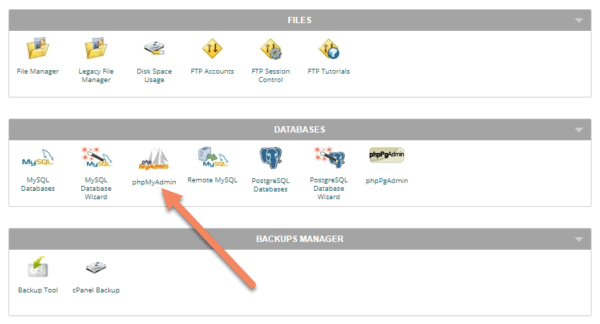
If you have multiple databases (usually if you have multiple addon domains), then you'll need to open the correct database.
If you're not sure which one it is, open wp-config.php and check the name next to DB_NAME.
In this example, the name of my database is loan.

Open the Options table
In the default WordPress setup, the table you're looking for is called wp_options.
However, many setups now change the first part before the underscore. This is something newer versions of Softaculous do automatically.
In this instance, I want to open wpg5_options. Just click on the name and it will open.
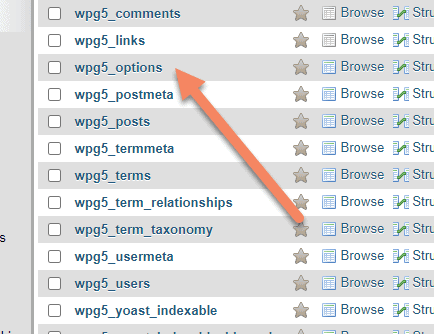
Find and delete the locking rows
Check "Show all", or set the number of rows to the highest number.
Use the filter rows box to search for "updater".
We're looking for the rows with the option names "auto_updater.lock" and "core_updater.lock".
Both might not be present, but one or the other, or both are what's stopping WordPress from updating.
Check the boxes next to the rows and click "Delete" at the bottom. Or you can click "Delete" on the individual rows.
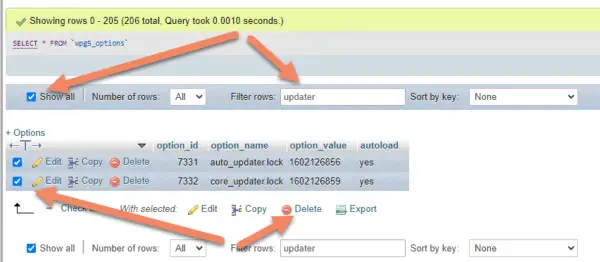
You'll get a confirmation box asking if you are sure you want to delete those rows. It is a popup if you delete the rows one at a time or a different screen if you delete multiple rows at once.
Make sure the rows are as expected, then click "Yes".
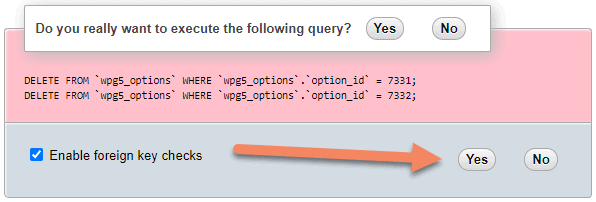
Now go back to WordPress and try the update again.
Everything should be working now and you should see the update go through successfully.